Raster symbolizer¶
The raster symbolizer styles raster (coverage) layers. A raster is an array of information with each cell in the array containing one or more values, stored as “bands”.
The full syntax of a raster symbolizer is:
symbolizers:
- raster:
opacity: <expression>
channels:
gray:
<channel_options>
red:
<channel_options>
green:
<channel_options>
blue:
<channel_options>
color-map:
type: <ramp|interval|values>
entries:
- [color, entry_opacity, band_value, text_label]
contrast-enhancement:
mode: <normalize|histogram>
gamma: <expression>
where:
| Property | Required? | Description | Default value |
|---|---|---|---|
opacity |
No | Opacity of the entire display. Valid values are a decimal between 0 (completely transparent) and 1 (completely opaque). |
1 |
channels |
No | Selects the band(s) to display and the display method. | N/A |
gray |
No | Display a single band as a grayscale image. Cannot be used with red, green, and blue. The <channel_options> can be the band name or a mapping containing name: and contrast-enhancement: (optional). |
1 |
red |
No | Display three bands as an RGB image. Must be used with green, and blue. Cannot be used with gray. The <channel_options> can be the band name or a mapping containing name: and contrast-enhancement: (optional). |
1 |
green |
No | Display three bands as an RGB image. Must be used with red, and blue. Cannot be used with gray. The <channel_options> can be the band name or a mapping containing name: and contrast-enhancement: (optional). |
2 |
blue |
No | Display three bands as an RGB image. Must be used with red, and green. Cannot be used with gray. The <channel_options> can be the band name or a mapping containing name: and contrast-enhancement: (optional). See examples below. |
3 |
color-map |
No | Creates a mapping of colors to grid values. Can only be used with a single band. | N/A |
type |
No | Type of color mapping. Options are ramp, an interpolated list of values; interval, a non-interpolated list of values; and values, where values need to match exactly to be drawn. |
ramp |
entries |
No | Values for the color mapping. Syntax is a list of tuples. | N/A |
color |
Yes | Color for the particular color map entry. Value is a standard color value. | N/A |
entry_opacity |
Yes | Opacity of the particular color map entry. Valid values are a decimal between 0 (completely transparent) and 1 (completely opaque). |
N/A |
band_value |
Yes | Grid value to use for the particular color map entry. Values are data-dependent. Behavior at or around this value is determined by the color ramp type. |
N/A |
text_label |
No | Label for the particular color map entry | Blank |
contrast-enhancement |
No | Modifies the contrast of the display | N/A |
mode |
No | Type of contrast enhancement. Options are normalize (stretches contrast so that the smallest and largest values are set to black and white, respectively) or histogram (produces equal number of content in the image at each brightness level). |
normalize |
gamma |
No | Multiplier value for contrast adjustment. A value greater than 1 will increase darkness, while a value less than 1 will decrease darkness. | 1 |
Examples¶
Enhanced contrast¶
This example takes a given raster and lightens the output by a factor of 2:
symbolizers:
- raster:
contrast-enhancement:
gamma: 0.5
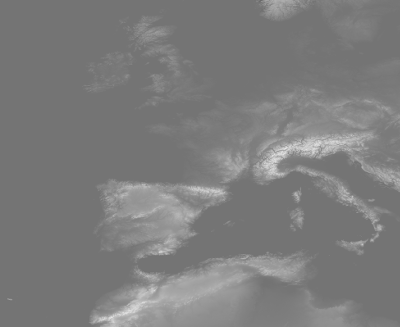
Lightened image
Normalized output¶
This example takes a given raster and adjusts the contrast so that the smallest values are darkest and the highest values are lightest:
symbolizers:
- raster:
contrast-enhancement:
mode: normalize
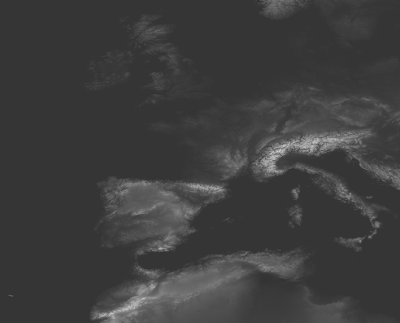
Normalized image
Band selection¶
This example takes a raster with multiple bands and outputs band 2 as a grayscale image (This could be used to select a single band in a multi-band image to use with color-map):
name: raster
feature-styles:
- name: name
rules:
- symbolizers:
- raster:
opacity: 1.0
channels:
gray: 2

Grayscale band selection
Band selection with contrast¶
This example takes an RGB raster, doubles the intensity of the red, and normalizes the green band:
name: raster
feature-styles:
- name: name
rules:
- symbolizers:
- raster:
channels:
red:
name: 1
contrast-enhancement:
gamma: .5
green:
name: 2
contrast-enhancement:
mode: normalize
blue:
name: 3

Band selection with contrast enhancement
Color ramp¶
This example shows a color ramp from red to green to blue, with raster band values from 0-200:
symbolizers:
- raster:
color-map:
type: ramp
entries:
- ['#FF0000', 1, 0, red]
- ['#00FF00', 1, 100, green]
- ['#0000FF', 1, 200, blue]
In this example, the grid values will have the following colors applied:
- Less than or equal to 0 will have an output color of solid red
- Between 0 and 100 will have an output color interpolated between red and green
- Between 100 and 200 will have an output color interpolated between green and blue
- Greater than 200 will have an output color of solid blue
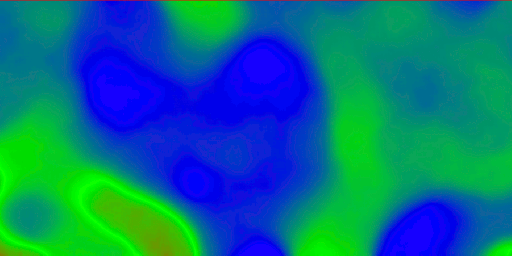
Color map with ramp
Color intervals¶
The same example as above, but with the color-map type set to intervals:
symbolizers:
- raster:
color-map:
type: intervals
entries:
- ['#FF0000', 1, 0, red]
- ['#00FF00', 1, 100, green]
- ['#0000FF', 1, 200, blue]
In this example, the grid values will have the following colors applied:
- Less than or equal to 0 will have an output color of solid red
- Between 0 and 100 will have an output color of solid green
- Between 100 and 200 will have an output color of solid blue
- Greater than 200 will not be colored at all (transparent)
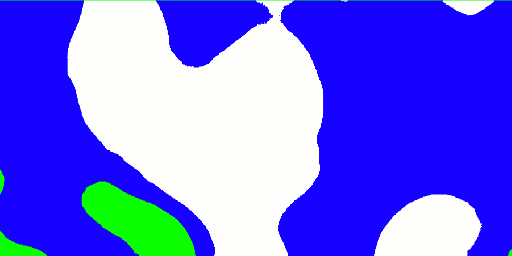
Color map with intervals
Color values¶
The same example as above, but with the color-map type set to values:
symbolizers:
- raster:
color-map:
type: values
entries:
- ['#FF0000', 1, 0, red]
- ['#00FF00', 1, 100, green]
- ['#0000FF', 1, 200, blue]
In this example, the grid values will have the following colors applied:
- Equal to 0 will have an output color of solid red
- Equal to 100 will have an output color of solid green
- Equal to 200 will have an output color of solid blue
Any other values (even those in between the above values) will not be colored at all.
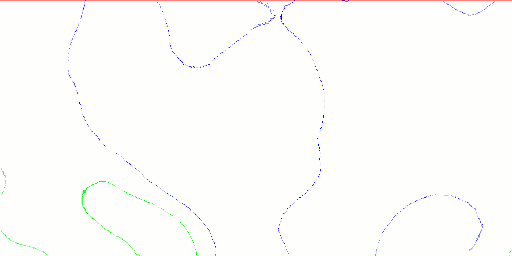
Color map with values