Loading and publishing GeoPackage data¶
OpenGeo Suite supports data saved in the OGC GeoPackage specification.
Installing GeoPackage support¶
GeoPackage support isn’t enabled by default, so it must be separately installed.
Installing GeoPackage support is the same as most OpenGeo Suite Extensions.
Windows¶
The GeoPackage extension can be added during the installation process. On the Components page, check the box for GeoPackage in the section named GeoServer Extensions.
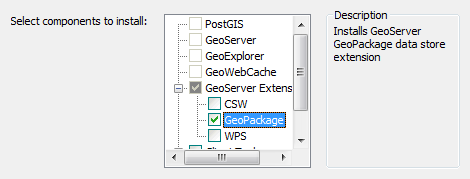
GeoPackage in the components list (OpenGeo Suite)
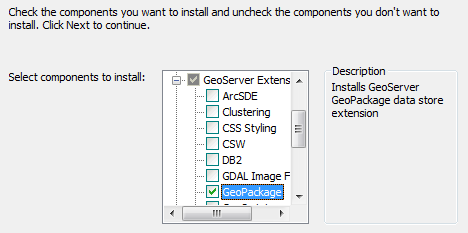
GeoPackage in the components list (OpenGeo Suite Enterprise)
If OpenGeo Suite has already been installed and you wish to install GeoPackage support at a later time, simply run the installer once more and uncheck all other items except for GeoPackage. This will add GeoPackage support to the existing OpenGeo Suite installation.
OS X¶
The GeoPackage extension can be added to OpenGeo Suite by copying the contents of the geopackage extension folder (not the folder itself) to the GeoServer library folder. The GeoServer library folder can be found by selecting Open Webapps Directory from the GeoServer menu and then navigating to geoserver/WEB-INF/lib.
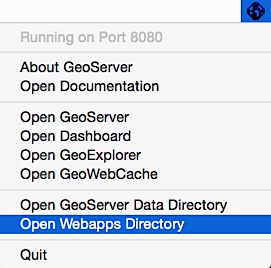
Opening the webapps directory from the GeoServer menu
Once copied, GeoServer will need to be restarted to take effect.
Ubuntu Linux¶
The GeoPackage extension can be added to OpenGeo Suite by installing the geoserver-geopackage package:
apt-get install geoserver-geopackage
Note
This command will need to be run as root or with sudo.
Red Hat Linux¶
The GeoPackage extension can be added to OpenGeo Suite by installing the geoserver-geopackage package:
yum install geoserver-geopackage
Note
This command will need to be run as root or with sudo.
Application servers¶
The GeoPackage extension can be added to OpenGeo Suite by copying the contents of the geopackage extension directory (not the directory itself) to the GeoServer library directory. If GeoServer is installed at /opt/tomcat/webapps/geoserver, the GeoServer library directory will be found at /opt/tomcat/webapps/geoserver/WEB-INF/lib.
After copying files, the application server or GeoServer will need to be restarted.
Verifying installation¶
To verify that the extension has been installed properly:
Log in to the GeoServer web interface.
Click Stores then Add new store.
In the list of Vector data stores, you should see two entries for GeoPackage, one in Vector Data Stores and one in Raster Data Stores.
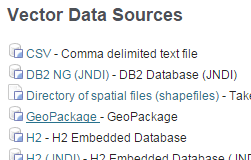
GeoPackage in the list of vector stores
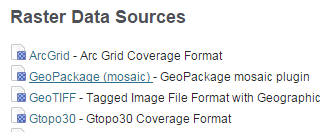
GeoPackage in the list of raster stores
If you don’t see these entries, the extension did not install completely.