Enabling MrSID image support¶
The OpenGeo Suite comes with support for publishing data from many formats supported by the Geospatial Data Abstraction Library (GDAL). These formats include DTED, EHdr, AIG, ENVIHdr, and much more.
MrSID is available as an optional extension as well, but due to licensing issues, it is not enabled by default. The steps to enable support will differ depending on how the OpenGeo Suite is installed, and on what platform.
Note
MrSID support is only available with OpenGeo Suite Enterprise. For more information on OpenGeo Suite Enterprise, please contact us.
Find the method of installation below and continue there.
Installation¶
Ubuntu¶
Note
By default, OpenGeo Suite for Applications Servers (WAR bundle) will not show any of the GDAL image formats at all. To enable GDAL image formats in this type of installation, please see the section on Enabling GDAL image formats support. This section assumes that the GDAL image formats are already enabled.
MrSID support is provided by a separate package called gdal-mrsid.
Install the following package from the OpenGeo repository. (See Installing for instructions on how to add the OpenGeo repository):
apt-get install gdal-mrsid
Note
You must run these commands as root or use sudo.
Restart Tomcat.
Continue at the Verification section.
CentOS / Red Hat¶
Note
By default, the OpenGeo Suite for Application Servers will not show any of the GDAL image formats at all. To enable GDAL image formats in this type of install, please see the section on Enabling GDAL image formats support. This section assumes that the GDAL image formats are already enabled.
MrSID support is provided by a separate package called gdal-mrsid.
Install the following package from the OpenGeo repository. (See Installing for instructions on how to add the OpenGeo repository):
yum install gdal-mrsid
Note
You must run this command as root or use sudo.
Copy
/usr/lib/gdal.jar(/usr/lib64/gdal.jaron 64-bit installs) to/usr/share/tomcat6/webapps/geoserver/WEB-INF/lib/gdal-1.8.1.jar.Note
You may need to replace
tomcat6withtomcat5in the above path depending on the server configuration.Restart Tomcat.
Continue reading at the Verification section.
Windows (Installer)¶
MrSID support is enabled during the installation process.
Navigate through the installer until you reach the Choose Components page.
Scroll down to the GeoServer Extensions option, and expand the tree.
Check the box for GDAL Image Formats.
Note
See the section on Components for more information.
Click Next and continue the installation process.
Note
If you have already installed OpenGeo Suite but not this component, you and can re-run the installer and select only this option.
Continue reading at the Verification section.
Windows (Application server)¶
Navigate to: http://data.boundlessgeo.com/gdal_support/ .
Download the file that matches the version of the OpenGeo Suite (e.g.
mrsid_win_30.zipfor version 3.0).Note
This file requires 32-bit Java/Tomcat.
Extract the contents of this archive to the location where the GDAL libraries were extracted (see Enabling GDAL image formats support).
Restart Tomcat.
Continue reading at the Verification section.
Mac OS X¶
On OS X, MrSID support is compiled into GDAL, so if you have installed GDAL image formats, you will have MrSID support.
Verification¶
To verify that the MrSID extension was installed properly, navigate to the GeoServer web admin interface and log in with administrator credentials.
Click on Stores and then Add new Store. There should be a MrSID option under Raster Data Formats.
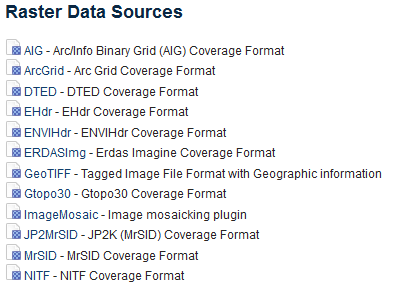
Verifying that MrSID is an option in the Raster Data Sources