Accessing the Styles editor¶
To access the Styles editor either:
Click a layer in the Layers panel Overlays folder and then click Layer Styles
 on the Layers panel toolbar.
on the Layers panel toolbar.Alternatively, right-click a layer in the Layers panel Overlays folder and click Layer Styles in the Layers panel shortcut menu.
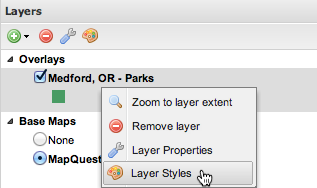
Accessing the Layer Styles editor
By default, the Styles editor will display the default style for the selected layer, along with the rules associated with that style.
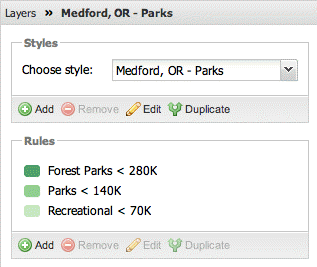
Style panel
Troubleshooting the Styles editor¶
The Styles editor may be disabled for the following reasons:
- You may not be logged in. Please see the Login section for more information.
- You have selected a layer that isn’t hosted locally—only layers that are hosted locally can be edited.
- You have selected a Base Maps layer—only layers in the Overlays folder can be edited.
- You have selected a WMS layer group (as known to GeoServer)—only single layers can be edited.