Setting the Data Directory¶
Setting the location of the GeoServer data directory is dependent on the type of GeoServer installation. Follow the instructions below specific to the target platform.
Note
If the location of the GeoServer data directory is not set explicitly, the directory data_dir under the root of the GeoServer installation is used by default.
Windows¶
On Windows platforms the location of the GeoServer data directory is controlled by the GEOSERVER_DATA_DIR environment variable.
Open the System properties dialog
- Windows: From the Desktop or Start Menu right click and select
Propertiesto open theSystemcontrol panel. With theSystemcontrol panel open click on theAdvanced System Settingslink to open theSystem Properties. - Windows XP: From the Desktop or Start Menu right-click the
My Computericon and selectPropertiesto openSystem Properties.
- Windows: From the Desktop or Start Menu right click and select
From
System Propertiesclick on theAdvancedtab and click theEnvironmental Variablesbutton.Click the
Newbutton and create a environment variable calledGEOSERVER_DATA_DIRand set it to the desired location.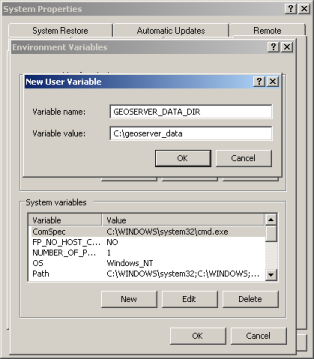
Linux¶
On Linux platforms the location of the GeoServer data directory is controlled by the GEOSERVER_DATA_DIR environment variable. Setting the variable can be achieved with the following command (in a bash shell):
% export GEOSERVER_DATA_DIR=/var/lib/geoserver_data
Place the command in the .bash_profile or .bashrc file (again assuming a bash shell). Ensure that this done for the user running GeoServer.
Mac OS X¶
Binary Install¶
For the binary install of GeoServer on Mac OS X, the data directory is set in the same way as for Linux.
Web Archive¶
When running a GeoServer WAR inside a servlet container the data directory can be specified in a number of ways. The recommended method is to set a servlet context parameter. An alternative is to set a Java system property.
Servlet context parameter¶
To specify the data directory using a servlet context parameter, create the following <context-param> element in the WEB-INF/web.xml file for the GeoServer application:
<web-app>
...
<context-param>
<param-name>GEOSERVER_DATA_DIR</param-name>
<param-value>/var/lib/geoserver_data</param-value>
</context-param>
...
</web-app>
Java system property¶
It is also possible to specify the data directory location with a Java system property. This method can be useful during upgrades, as it avoids the need to set the data directory after every upgrade.
Warning
Using a Java system property will typically set the property for all applications running in the servlet container, not just GeoServer.
The method of setting the Java system property is dependent on the servlet container:
For Tomcat:
Edit the file bin/setclasspath.sh under the root of the Tomcat installation. Specify the GEOSERVER_DATA_DIR system property by setting the CATALINA_OPTS variable:
CATALINA_OPTS="-DGEOSERVER_DATA_DIR=/var/lib/geoserver_data"
For Glassfish:
Edit the file domains/<<domain>>/config/domain.xml under the root of the Glassfish installation, where <<domain>> refers to the domain that the GeoServer web application is deployed under. Add a <jvm-options> element inside the <java-config> element:
...
<java-config>
...
<jvm-options>-DGEOSERVER_DATA_DIR=/var/lib/geoserver_data</jvm-options>
</java-config>
...