Tutorial: Styling data with CSS¶
This tutorial will show using CSS to style a layer, along with the equivalent SLD code.
To use this tutorial, you will need the CSS extension as well as the states layer from the default GeoServer configuration.
CSS demo page¶
The CSS extension adds a page to GeoServer, linked from the sidebar, called CSS Styles. This page is only visible to administrators since it can modify the styles in GeoServer.
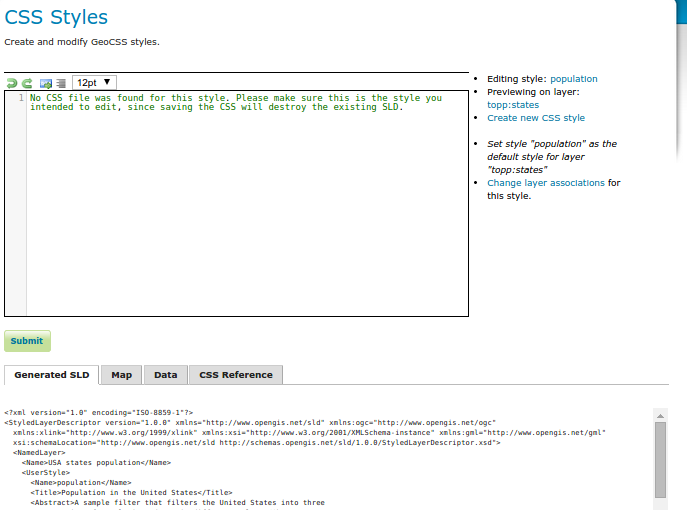
CSS demo page can be used to switch between layers and styles
After loading the CSS page, you can view any of the layers and styles in GeoServer by clicking on one of the links at the top of the page:
- Edit a different style
- Choose a different layer to preview this style
- Create a new style and preview with this layer
- Set style as default for the current layer
- Change layer associations for this style
The main box on the page is for the CSS style. At the bottom of the page, you will see tabs, showing:
- Generated SLD, showing the equivalent SLD to the CSS written above
- Map, showing a layer preview with the current style
- Data, a list of all the attributes for the given layer (useful for styling by a given attribute)
- CSS Reference, showing the GeoServer documentation on CSS Styling
You can overwrite any style by entering CSS into the form, but it is recommended that you avoid editing preexisting styles since existing SLD styles are not reflected in the CSS. In other words, CSS can be automatically converted to SLD, but not the reverse.
Creating a style for the states layer¶
The SLD file for the default states layer looks like this:
<?xml version="1.0" encoding="ISO-8859-1"?>
<StyledLayerDescriptor
version="1.0.0"
xmlns="http://www.opengis.net/sld"
xmlns:ogc="http://www.opengis.net/ogc"
xmlns:xlink="http://www.w3.org/1999/xlink"
xmlns:xsi="http://www.w3.org/2001/XMLSchema-instance"
xmlns:gml="http://www.opengis.net/gml"
xsi:schemaLocation="http://www.opengis.net/sld
http://schemas.opengis.net/sld/1.0.0/StyledLayerDescriptor.xsd
">
<NamedLayer>
<Name>USA states population</Name>
<UserStyle>
<Name>population</Name>
<Title>Population in the United States</Title>
<Abstract>A sample filter that filters the United States into three
categories of population, drawn in different colors</Abstract>
<FeatureTypeStyle>
<Rule>
<Title>< 2M</Title>
<ogc:Filter>
<ogc:PropertyIsLessThan>
<ogc:PropertyName>PERSONS</ogc:PropertyName>
<ogc:Literal>2000000</ogc:Literal>
</ogc:PropertyIsLessThan>
</ogc:Filter>
<PolygonSymbolizer>
<Fill>
<!-- CssParameters allowed are fill (the color) and fill-opacity -->
<CssParameter name="fill">#4DFF4D</CssParameter>
<CssParameter name="fill-opacity">0.7</CssParameter>
</Fill>
</PolygonSymbolizer>
</Rule>
<Rule>
<Title>2M - 4M</Title>
<ogc:Filter>
<ogc:PropertyIsBetween>
<ogc:PropertyName>PERSONS</ogc:PropertyName>
<ogc:LowerBoundary>
<ogc:Literal>2000000</ogc:Literal>
</ogc:LowerBoundary>
<ogc:UpperBoundary>
<ogc:Literal>4000000</ogc:Literal>
</ogc:UpperBoundary>
</ogc:PropertyIsBetween>
</ogc:Filter>
<PolygonSymbolizer>
<Fill>
<!-- CssParameters allowed are fill (the color) and fill-opacity -->
<CssParameter name="fill">#FF4D4D</CssParameter>
<CssParameter name="fill-opacity">0.7</CssParameter>
</Fill>
</PolygonSymbolizer>
</Rule>
<Rule>
<Title>> 4M</Title>
<!-- like a linesymbolizer but with a fill too -->
<ogc:Filter>
<ogc:PropertyIsGreaterThan>
<ogc:PropertyName>PERSONS</ogc:PropertyName>
<ogc:Literal>4000000</ogc:Literal>
</ogc:PropertyIsGreaterThan>
</ogc:Filter>
<PolygonSymbolizer>
<Fill>
<!-- CssParameters allowed are fill (the color) and fill-opacity -->
<CssParameter name="fill">#4D4DFF</CssParameter>
<CssParameter name="fill-opacity">0.7</CssParameter>
</Fill>
</PolygonSymbolizer>
</Rule>
<Rule>
<Title>Boundary</Title>
<LineSymbolizer>
<Stroke>
<CssParameter name="stroke-width">0.2</CssParameter>
</Stroke>
</LineSymbolizer>
<TextSymbolizer>
<Label>
<ogc:PropertyName>STATE_ABBR</ogc:PropertyName>
</Label>
<Font>
<CssParameter name="font-family">Times New Roman</CssParameter>
<CssParameter name="font-style">Normal</CssParameter>
<CssParameter name="font-size">14</CssParameter>
</Font>
<LabelPlacement>
<PointPlacement>
<AnchorPoint>
<AnchorPointX>0.5</AnchorPointX>
<AnchorPointY>0.5</AnchorPointY>
</AnchorPoint>
</PointPlacement>
</LabelPlacement>
</TextSymbolizer>
</Rule>
</FeatureTypeStyle>
</UserStyle>
</NamedLayer>
</StyledLayerDescriptor>
Now, let’s start on a CSS file that accomplishes the same thing.
First, make sure that the layer being styled is the states layer. If not, click Choose a different layer.
Next, click Create a new style link to start a new style. Name it anything you’d like, such as csstutorial.
This creates an example style with the following source:
* {
fill: lightgrey;
}
This demonstrates the basic elements of a CSS style:
A selector that identifies some part of the data to style. Here, the selector is *, indicating that all data should use the style properties.
Properties inside curly braces ({}) which specify how the affected features should be styled. Properties consist of name/value pairs separated by colons (:).
We can also see the basics for styling a polygon (fill), line (stroke), or point marker (mark). Note that while the stroke and fill use colors, the marker
simply identifies a Well-Known Mark with the symbol function.
See also
The Filter syntax and Property listing pages provide more information about the options available in CSS styles.
Let’s use these basics to start translating the states style. The first rule in the SLD applies to states where the PERSONS field is less than two million:
<Rule>
<Title>< 2M</Title>
<ogc:Filter>
<ogc:PropertyIsLessThan>
<ogc:PropertyName>PERSONS</ogc:PropertyName>
<ogc:Literal>2000000</ogc:Literal>
</ogc:PropertyIsLessThan>
</ogc:Filter>
<PolygonSymbolizer>
<Fill>
<!-- CssParameters allowed are fill (the color) and fill-opacity -->
<CssParameter name="fill">#4DFF4D</CssParameter>
<CssParameter name="fill-opacity">0.7</CssParameter>
</Fill>
</PolygonSymbolizer>
</Rule>
Using a CQL-based selector, and copying the names and values of the CssParameters over, we get:
[PERSONS < 2000000] {
fill: #4DFF4D;
fill-opacity: 0.7;
}
For the second style, we have a PropertyIsBetween filter, which doesn’t directly translate to CSS:
<Rule>
<Title>2M - 4M</Title>
<ogc:Filter>
<ogc:PropertyIsBetween>
<ogc:PropertyName>PERSONS</ogc:PropertyName>
<ogc:LowerBoundary>
<ogc:Literal>2000000</ogc:Literal>
</ogc:LowerBoundary>
<ogc:UpperBoundary>
<ogc:Literal>4000000</ogc:Literal>
</ogc:UpperBoundary>
</ogc:PropertyIsBetween>
</ogc:Filter>
<PolygonSymbolizer>
<Fill>
<!-- CssParameters allowed are fill (the color) and fill-opacity -->
<CssParameter name="fill">#FF4D4D</CssParameter>
<CssParameter name="fill-opacity">0.7</CssParameter>
</Fill>
</PolygonSymbolizer>
</Rule>
However, PropertyIsBetween can easily be replaced by a combination of two comparison selectors. In CSS, you can apply multiple selectors to a rule by simply placing them one after the other. Selectors separated by only whitespace must all be satisfied for a style to apply. Multiple such groups can be attached to a rule by separating them with commas (,). If a feature matches any of the comma-separated groups for a rule then that style is applied. Thus, the CSS equivalent of the second rule is:
[PERSONS >= 2000000] [PERSONS < 4000000] {
fill: #FF4D4D;
fill-opacity: 0.7;
}
The third rule can be handled in much the same manner as the first:
[PERSONS >= 4000000] {
fill: #4D4DFF;
fill-opacity: 0.7;
}
The fourth and final rule is a bit different. It applies a label and outline to all the states:
<Rule>
<Title>Boundary</Title>
<LineSymbolizer>
<Stroke>
<CssParameter name="stroke-width">0.2</CssParameter>
</Stroke>
</LineSymbolizer>
<TextSymbolizer>
<Label>
<ogc:PropertyName>STATE_ABBR</ogc:PropertyName>
</Label>
<Font>
<CssParameter name="font-family">Times New Roman</CssParameter>
<CssParameter name="font-style">Normal</CssParameter>
<CssParameter name="font-size">14</CssParameter>
</Font>
<LabelPlacement>
<PointPlacement>
<AnchorPoint>
<AnchorPointX>0.5</AnchorPointX>
<AnchorPointY>0.5</AnchorPointY>
</AnchorPoint>
</PointPlacement>
</LabelPlacement>
</TextSymbolizer>
</Rule>
This introduces the idea of rendering an extracted value (STATE_ABBR) directly into the map, unlike all of the rules thus far. For this, you can use a CQL expression wrapped in square braces ([]) as the value of a CSS property. It is also necessary to surround values containing whitespace, such as Times New Roman, with single- or double-quotes (", '). With these details in mind, let’s write the rule:
* {
stroke-width: 0.2;
label: [STATE_ABBR];
label-anchor: 0.5 0.5;
font-family: "Times New Roman";
font-fill: black;
font-style: normal;
font-size: 14;
}
Putting it all together, you should now have a style that looks like:
[PERSONS < 2000000] {
fill: #4DFF4D;
fill-opacity: 0.7;
}
[PERSONS >= 2000000] [PERSONS < 4000000] {
fill: #FF4D4D;
fill-opacity: 0.7;
}
[PERSONS >= 4000000] {
fill: #4D4DFF;
fill-opacity: 0.7;
}
* {
stroke-width: 0.2;
label: [STATE_ABBR];
label-anchor: 0.5 0.5;
font-family: "Times New Roman";
font-fill: black;
font-style: normal;
font-size: 14;
}
Click the Submit button at the bottom of the form to save your changes. Then click the Map tab to see your style applied to the layer.
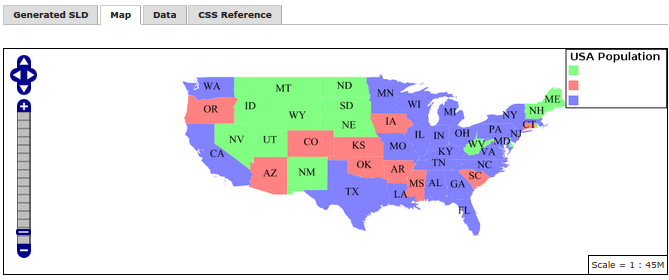
CSS style applied to the states layer
You will see that the borders are missing! In the GeoServer CSS module, each type of symbolizer has a “key” property which controls whether it is applied. Without these “key” properties, subordinate properties are ignored. These “key” properties are:
- fill, which controls whether or not Polygon fills are applied. This specified the color or graphic to use for the fill.
- stroke, which controls whether or not Line and Polygon outline strokes are applied. This specifies the color (or graphic fill) of the stroke.
- mark, which controls whether or not point markers are drawn. This identifies a Well-Known Mark or image URL to use.
- label, which controls whether or not to draw labels on the map. This identifies the text to use for labeling the map, usually as a CQL expression.
- halo-radius, which controls whether or not to draw a halo around labels. This specifies how large such halos should be.
See also
The Property listing page for information about the other properties.
Since we don’t specify a stroke color, no stroke is applied. Let’s add it, replacing the final rule so that it will now look like this:
* {
stroke: black;
stroke-width: 0.2;
label: [STATE_ABBR];
label-anchor: 0.5 0.5;
font-family: "Times New Roman";
font-fill: black;
font-style: normal;
font-size: 14;
}
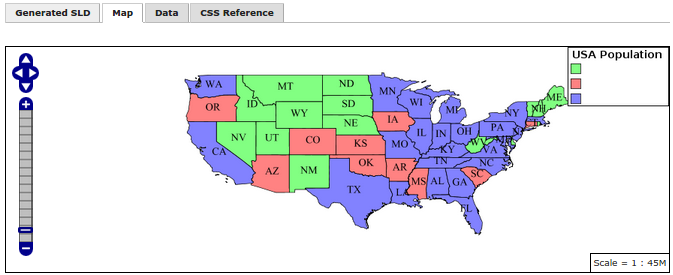
Border added to style
Refining the style¶
Removing duplicated properties¶
The style that we have right now is only 23 lines, a nice improvement over the 103 lines of XML that we started with. However, we are still repeating the fill-opacity attribute everywhere.
We can move it into the * rule and have it applied everywhere. This works because the GeoServer CSS module emulates cascading: While SLD uses a “painter’s model” where each rule is processed independently, a cascading style allows you to provide general style properties and override only specific properties for particular features.
This brings the style down to only 21 lines:
[PERSONS < 2000000] {
fill: #4DFF4D;
}
[PERSONS > 2000000] [PERSONS < 4000000] {
fill: #FF4D4D;
}
[PERSONS > 4000000] {
fill: #4D4DFF;
}
* {
fill-opacity: 0.7;
stroke-width: 0.2;
label: [STATE_ABBR];
label-anchor: 0.5 0.5;
font-family: "Times New Roman";
font-fill: black;
font-style: normal;
font-size: 14;
}
Scale-dependent styles¶
The labels for this style are nice, but at lower zoom levels they seem a little crowded. We can easily move the labels to a rule that doesn’t activate until the scale denominator is below 2000000. We do want to keep the stroke and fill-opacity at all zoom levels, so we can separate them from the label properties.
Keep the following properties in the main (*) rule:
* {
fill-opacity: 0.7;
stroke-width: 0.2;
}
Remove all the rest, moving them into a new rule:
[@scale < 20000000] {
label: [STATE_ABBR];
label-anchor: 0.5 0.5;
font-family: "Times New Roman";
font-fill: black;
font-style: normal;
font-size: 14;
}
Setting titles for the legend¶
So far, we haven’t set titles for any of the style rules. This doesn’t really cause any problems while viewing maps, but GeoServer uses the title in auto-generating legend graphics. Without the titles, GeoServer falls back on the names, which in the CSS module are generated from the filters for each rule. Titles are not normally a part of CSS, so GeoServer looks for them in specially formatted comments before each rule. We can add titles like this:
/* @title Population < 2M */
[PERSONS < 2000000] {
...
/* @title 2M < Population < 4M */
[PERSONS > 2000000] [PERSONS < 4000000] {
...
/* @title Population > 4M */
[PERSONS > 4000000] {
...
/* @title Boundaries */
* {
...
Because of the way that CSS is translated to SLD, each SLD rule is a combination of several CSS rules. This is handled by combining the titles with the word “with”. If the title is omitted for a rule, then it is simply not included in the SLD output.
The final CSS should looks like this:
/* @title Population < 2M */
[PERSONS < 2000000] {
fill: #4DFF4D;
fill-opacity: 0.7;
}
/* @title 2M < Population < 4M */
[PERSONS >= 2000000] [PERSONS < 4000000] {
fill: #FF4D4D;
fill-opacity: 0.7;
}
/* @title Population > 4M */
[PERSONS >= 4000000] {
fill: #4D4DFF;
fill-opacity: 0.7;
}
/* @title Boundaries */
* {
stroke: black;
stroke-width: 0.2;
fill-opacity: 0.7;
}
[@scale < 20000000] {
label: [STATE_ABBR];
label-anchor: 0.5 0.5;
font-family: "Times New Roman";
font-fill: black;
font-style: normal;
font-size: 14;
}
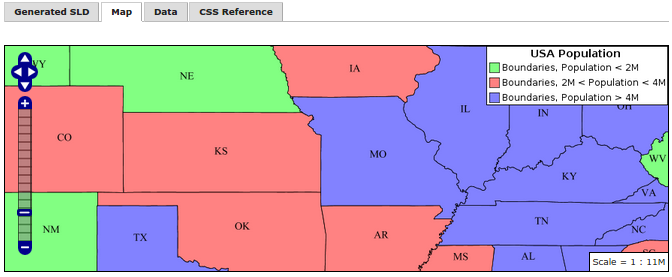
Final style with rule names
CSS Workshop¶
For more details, visit the next section, the CSS workshop. This workshop has been used in the past for classroom settings to teach the CSS extension and has been ported to the user documentation.