Mac OS X binary¶
Note
For the installer on OS X, please see the section on the Mac OS X installer. For installing on OS X with an existing application server such as Tomcat, please see the Web archive section.
An alternate way of installing GeoServer on OS X is to use the platform-independent binary. This version is a GeoServer web application bundled inside Jetty, a lightweight and portable application server. It has the advantages of working very similarly across all operating systems and is very simple to set up.
Installation¶
Make sure you have a Java Runtime Environment (JRE) installed on your system. GeoServer requires a Java 7 environment, and the JRE supplied by OS X is not sufficient. For more information, please see the instructions for installing Oracle Java on OS X.
Note
Java 8 is not currently supported.
Note
For more information about Java and GeoServer, please see the section on Java Considerations.
Navigate to the GeoServer Download page.
Select the version of GeoServer that you wish to download. If you’re not sure, select Stable.
Select Platform Independent Binary on the download page.
Download the archive and unpack to the directory where you would like the program to be located.
Note
A suggested location would be
/usr/local/geoserver.Add an environment variable to save the location of GeoServer by typing the following command:
echo "export GEOSERVER_HOME=/usr/local/geoserver" >> ~/.profile . ~/.profile
Make yourself the owner of the
geoserverfolder, by typing the following command:sudo chown -R <USERNAME> /usr/local/geoserver/
where
USER_NAMEis your user nameStart GeoServer by changing into the directory
geoserver/binand executing thestartup.shscript:cd geoserver/bin sh startup.shIn a web browser, navigate to
http://localhost:8080/geoserver.
If you see the GeoServer logo, then GeoServer is successfully installed.
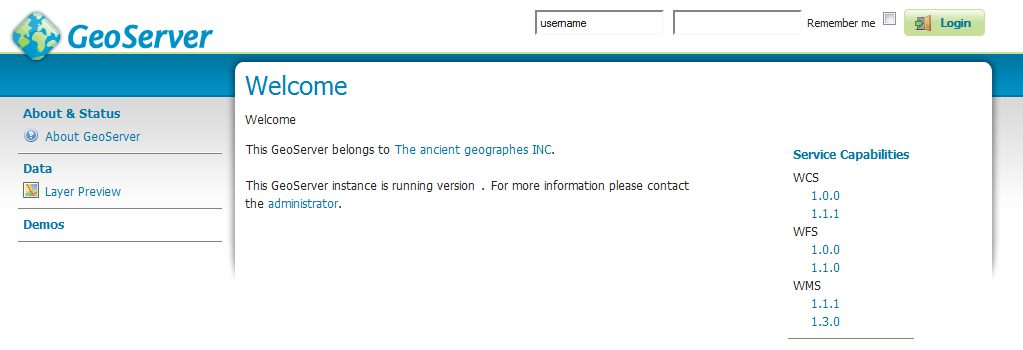
GeoServer installed and running successfully
To shut down GeoServer, either close the persistent command-line window, or run the shutdown.sh file inside the bin directory.
Uninstallation¶
- Stop GeoServer (if it is running).
- Delete the directory where GeoServer is installed.