Mac OS X installer¶
The Windows installer provides an easy way to set up GeoServer on your system, as it requires no configuration files to be edited or command line settings.
Make sure you have a Java Runtime Environment (JRE) installed on your system. GeoServer requires a Java 7 environment, and the JRE supplied by OS X is not sufficient. For more information, please see the instructions for installing Oracle Java on OS X.
Note
Java 8 is not currently supported.
Note
For more information about Java and GeoServer, please see the section on Java Considerations.
Navigate to the GeoServer Download page.
Select the version of GeoServer that you wish to download. If you’re not sure, select Stable.
Click the link for the Mac OS X installer to begin the download.
When downloaded, double click on the file to open it.
Drag the GeoServer icon to the Applications folder.
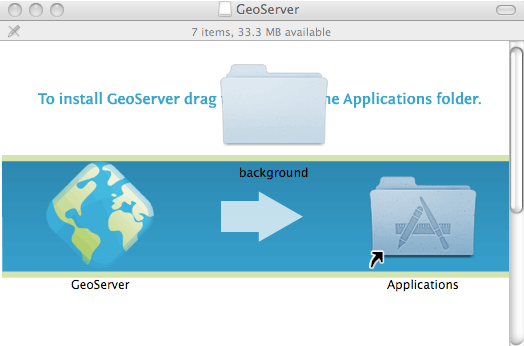
Drag the GeoServer icon to Applications to install
Navigate to your Applications folder and double click the GeoServer icon.
In the resulting GeoServer console window, start GeoServer by going to .
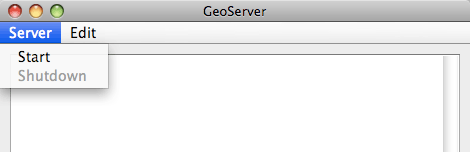
Starting GeoServer
The console window will be populated with log entries showing the GeoServer loading process. Once GeoServer is completely started, a browser window will open at
http://localhost:8080/geoserver, which is the Web Administration Interface for GeoServer.