Graphic symbology in GeoServer¶
Graphic symbology is supported via the SLD <Graphic> element.
This element can appear in several contexts in SLD:
- in a PointSymbolizer, to display symbols at points
- in the
<Stroke>/<GraphicStroke>element of a LineSymbolizer and PolygonSymbolizer, to display repeated symbols along lines and polygon boundaries. - in the
<Stroke>/<GraphicFill>element of a LineSymbolizer and PolygonSymbolizer, to fill lines and polygon boundaries with tiled symbols. - in the
<Fill>/<GraphicFill>element of a PolygonSymbolizer, to fill polygons with tiled symbols (stippling). - in a TextSymbolizer to display a graphic behind or instead of text labels (this is a GeoServer extension).
<Graphic> contains either a <Mark> or an <ExternalGraphic> element.
Marks are pure vector symbols whose geometry is predefined but with stroke and fill defined in the SLD itself.
External Graphics are external files (such as PNG images or SVG graphics)
that contain the shape and color information defining how to render a symbol.
In standard SLD the <Mark> and <ExternalGraphic> names are fixed strings.
GeoServer extends this by providing dynamic symbolizers,
which allow computing symbol names on a per-feature basis by embedding CQL expressions in them.
Marks¶
GeoServer supports the standard SLD <Mark> symbols,
a user-expandable set of extended symbols,
and also TrueType Font glyphs.
The symbol names are specified in the <WellKnownName> element.
See also the PointSymbolizer reference for further details, as well as the examples in the Points Cookbook section.
Standard symbols¶
The SLD specification mandates the support of the following symbols:
| Name | Description |
square |
A square |
circle |
A circle |
triangle |
A triangle pointing up |
star |
five-pointed star |
cross |
A square cross with space around (not suitable for hatch fills) |
x |
A square X with space around (not suitable for hatch fills) |
Shape symbols¶
The shape symbols set adds extra symbols that are not part of the basic set.
Their names are prefixed by shape://
| Name | Description |
shape://vertline |
A vertical line (suitable for hatch fills or to make railroad symbols) |
shape://horline |
A horizontal line (suitable for hatch fills) |
shape://slash |
A diagonal line leaning forwards like the “slash” keyboard symbol (suitable for diagonal hatches) |
shape://backslash |
Same as shape://slash, but oriented in the opposite direction |
shape://dot |
A very small circle with space around |
shape://plus |
A + symbol, without space around (suitable for cross-hatch fills) |
shape://times |
A “X” symbol, without space around (suitable for cross-hatch fills) |
shape://oarrow |
An open arrow symbol (triangle without one side, suitable for placing arrows at the end of lines) |
shape://carrow |
A closed arrow symbol (closed triangle, suitable for placing arrows at the end of lines) |
The weather symbols are prefixed by the extshape:// protocol in the SLD:
| Name | Description | Produces |
extshape://triangle |
cold front | 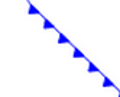 |
extshape://emicircle |
warm front | 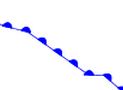 |
extshape://triangleemicircle |
stationary front | 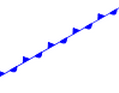 |
You can use extshape:// for a few additional built-in shapes:
extshape://narrow |
North Arrow |
extshape://sarrow |
South Arrow |
More complex symbols like Wind Barbs can be created with the windbarbs:// prefix. There are some examples:
| Name | Description |
windbarbs://default(15)[kts] |
15 wind intensity with [kts] unit of measure |
windbarbs://default(9)[m/s]?hemisphere=s |
9 wind intensity with [m/s] unit of measure, in the south hemisphere |
Custom WKT Shapes¶
Custom shapes can be defined using your own Geometry. Geometry is defined using the same well-known-text format used for CQL_FILTER.
<LineSymbolizer>
<Stroke>
<GraphicStroke>
<Graphic>
<Mark>
<WellKnownName>wkt://MULTILINESTRING((-0.25 -0.25, -0.125 -0.25), (0.125 -0.25, 0.25 -0.25), (-0.25 0.25, -0.125 0.25), (0.125 0.25, 0.25 0.25))</WellKnownName>
<Fill>
<CssParameter name="fill">#0000ff</CssParameter>
</Fill>
<Stroke>
<CssParameter name="stroke">#0000ff</CssParameter>
<CssParameter name="stroke-width">1</CssParameter>
</Stroke>
</Mark>
<Size>6</Size>
</Graphic>
</GraphicStroke>
</Stroke>
</LineSymbolizer>
Which produces double dashed line:
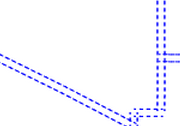
You can also make use of curves when defining WKT:
<LineSymbolizer>
<Stroke>
<GraphicStroke>
<Graphic>
<Mark>
<WellKnownName>wkt://COMPOUNDCURVE((0 0, 0.25 0), CIRCULARSTRING(0.25 0, 0.5 0.5, 0.75 0), (0.75 0, 1 0))</WellKnownName>
<Fill>
<CssParameter name="fill">#0000ff</CssParameter>
</Fill>
<Stroke>
<CssParameter name="stroke">#0000ff</CssParameter>
<CssParameter name="stroke-width">1</CssParameter>
</Stroke>
</Mark>
<Size>10</Size>
</Graphic>
</GraphicStroke>
</Stroke>
</LineSymbolizer>
Producing an “emi circle” line:
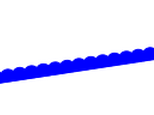
Bulk WKT Shapes¶
It is possible to create a symbol set of your own custom marks using a property file.
Here is an example.properties:
zig=LINESTRING(0.0 0.25, 0.25 0.25, 0.5 0.75, 0.75 0.25, 1.00 0.25)
block=POLYGON((0 0, 1 0, 1 1, 0 1, 0 0))
To reference the above property file in your SLD, prefixed like this (note the protocol changed to “wktlib://”):
<WellKnownName>wktlib://example.properties#zig</WellKnownName>
Bulk TTF marks¶
It is possible to create a mark using glyphs from any decorative or symbolic True Type Font, such as Wingdings, WebDings, or the many symbol fonts available on the internet. The syntax for specifying this is:
ttf://<fontname>#<hexcode>
where fontname is the full name of a TTF font available to GeoServer, and hexcode is the hexadecimal code of the symbol.
To get the hex code of a symbol, use the “Char Map” utility available in most operating systems (Windows and Linux Gnome both have one).
For example, to use the “shield” symbol contained in the WebDings font, the Gnome charmap reports the symbol hex code as shown:
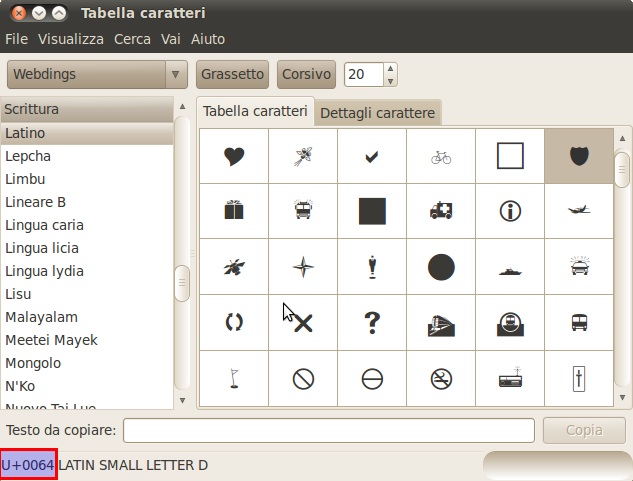
Selecting a symbol hex code in the Gnome char map
The SLD to use the shield glyph as a symbol is:
1 2 3 4 5 6 7 8 9 10 11 12 | <PointSymbolizer>
<Graphic>
<Mark>
<WellKnownName>ttf://Webdings#0x0064</WellKnownName>
<Fill>
<CssParameter name="fill">#AAAAAA</CssParameter>
</Fill>
<Stroke/>
</Mark>
<Size>16</Size>
</Graphic>
</PointSymbolizer>
|
This results in the following map display:
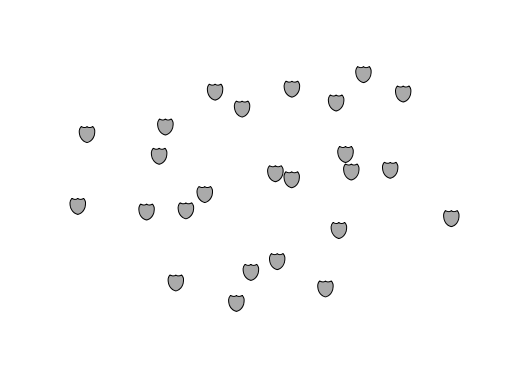
Shield symbols rendered on the map
Extending the Mark subsytem using Java¶
The Mark subsystem is user-extensible.
To do this using Java code, implement the MarkFactory interface and declare the implementation in the META-INF/services/org.geotools.renderer.style.MarkFactory file.
For further information see the Javadoc of the GeoTools MarkFactory, along with the following example code:
- The factory SPI registration file
- The TTFMarkFactory implementation
- The ShapeMarkFactory implementation
External Graphics¶
<ExternalGraphic> is the other way to define point symbology.
Unlike marks, external graphics are used as-is, so the specification is somewhat simpler.
The element content specifies a graphic <OnlineResource> using a URL or file path, and the graphic <Format> using a MIME type:
1 2 3 4 5 6 7 8 | <PointSymbolizer>
<Graphic>
<ExternalGraphic>
<OnlineResource xlink:type="simple" xlink:href="http://mywebsite.com/pointsymbol.png" />
<Format>image/png</Format>
</ExternalGraphic>
</Graphic>
</PointSymbolizer>
|
As with <Mark>, a <Size> element can be optionally specified.
When using images as graphic symbols it is better to avoid resizing, as that may blur their appearance.
Use images at their native resolution by omitting the <Size> element.
In contrast, for SVG graphics specifying a <Size> is recommended.
SVG files are a vector-based format describing both shape and color,
so they scale cleanly to any size.
If the path of the symbol file is relative,
the file is looked for under $GEOSERVER_DATA_DIR/styles.
For example:
1 2 3 4 5 6 7 8 9 | <PointSymbolizer>
<Graphic>
<ExternalGraphic>
<OnlineResource xlink:type="simple" xlink:href="burg02.svg" />
<Format>image/svg+xml</Format>
</ExternalGraphic>
<Size>20</Size>
</Graphic>
</PointSymbolizer>
|
In this example an SVG graphic is being used, so the size is specified explicitly.
Symbol Positioning¶
Graphic symbols are rendered so that the center of the graphic extent lies on the placement point (or points, in the case of repeated or tiled graphics). If it is desired to have a graphic offset from a point (such as a symbol which acts as a pointer) it is necessary to offset the visible portion of the graphic within the overall extent. For images this can be accomplished by extending the image with transparent pixels. For SVG graphics this can be done by surrounding the shape with an invisible rectangle with the desired relative position.
Dynamic symbolizers¶
In standard SLD, the Mark/WellKnowName element and the ExternalGraphic/OnlineResource/@xlink:href attribute are fixed strings.
This means they have the same value for all rendered features.
When the symbols to be displayed vary depending on feature attributes this restriction leads to very verbose styling, as a separate Rule and Symbolizer must be used for each different symbol.
GeoServer improves this by allowing CQL expressions to be embedded inside the content of both WellKnownName and OnlineResource/@xlink:href.
When the names of the symbols can be derived from the feature attribute values, this provides much more compact styling.
CQL expressions can be embedded in a <WellKnownName> content string or an <OnlineResource> xlink:href attribute by using the syntax:
${<cql expression>}
Note
Currently xlink:href strings must be valid URLs before expression expansion is performed.
This means that the URL cannot be completely provided by an expression.
The xlink:href string must explicitly include at least the prefix http://
The simplest form of expression is a single attribute name, such as ${STATE_ABBR}.
For example, suppose we want to display the flags of the US states using symbols whose file names match the state name.
The following style specifies the flag symbols using a single rule:
1 2 3 4 5 | <ExternalGraphic>
<OnlineResource xlink:type="simple"
xlink:href="http://mysite.com/tn_${STATE_ABBR}.jpg"/>
<Format>image/jpeg</Format>
</ExternalGraphic>
|
If manipulation of the attribute values is required a full CQL expression can be specified.
For example, if the values in the STATE_ABBR attribute are uppercase but the URL requires a lowercase name, the CQL strToLowerCase function can be used:
1 2 3 4 5 | <ExternalGraphic>
<OnlineResource xlink:type="simple"
xlink:href="http://mysite.com/tn_${strToLowerCase(STATE_ABBR)}.jpg" />
<Format>image/jpeg</Format>
</ExternalGraphic>
|