Extensions¶
GeoServer extensions are distributed as a separate archive. Each extension is contained in a directory inside the archive. Files contained in these directories can be manually extracted and installed.
| Directory | Description |
|---|---|
arcsde |
ArcSDE middleware extension for GeoServer |
app-schema |
Application Schema support |
cluster |
Clustering extension for GeoServer. Use with jdbcconfig. |
csw |
Catalogue Service for Web (CSW) extension for GeoServer |
db2 |
DB2 database extension for GeoServer |
geopkg |
GeoPackage extension for GeoServer |
jdbcconfig |
Database catalog and configuration extension for GeoServer. Use with cluster. |
inspire |
Additional WMS and WFS metadata configuration for INSPIRE compliance |
mongodb |
MongoDB data format extension for GeoServer |
netcdf |
NetCDF data format support (read-only) |
oracle |
Oracle database extension for GeoServer |
scripting |
Scripting extension for GeoServer |
sqlserver |
SQL Server database extension for GeoServer |
vectortiles |
Vector tile output format support |
wps |
Web Processing Service (WPS) extension for GeoServer |
Installation¶
To install an extension:
Extract the contents of the OpenGeo Suite extensions archive.
Locate the directory that contains the extension to install (such as
wpsfor the WPS extension).Copy the files in that directory to the GeoServer library path. This path is often
webapps/geoserver/WEB-INF/lib, wherewebappsis the application server’s web applications directory.Note
You may be warned about overwriting existing files. This is okay.
Restart the application server.
Confirm that the extension was installed properly. Typically, the feature will be displayed on the GeoServer Welcome page, or as an available data source.
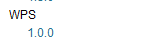
WPS extension installed