Installing¶
This section describes how to perform a new installation of OpenGeo Suite 4.8 on Microsoft Windows. These instructions should only be followed if your system does not have OpenGeo Suite installed.
Note
- For upgrading to OpenGeo Suite Enterprise, please see the section on Upgrading to OpenGeo Suite Enterprise.
- For updating from a previous minor version of OpenGeo Suite (4.x), please see the Updating a minor version section.
- For updating from a previous major version of OpenGeo Suite (3.x), please see the Updating a major version section.
System requirements¶
The following Windows versions are supported:
- Windows Vista
- Windows 7
- Windows 8
- Windows 10
- Windows Server 2008
- Windows Server 2012
OpenGeo Suite has the following system requirements:
- Memory: 1GB minimum (2GB recommended)
- Disk space: 1.2GB minimum (plus extra space for data)
- Browser: Internet Explorer, Firefox, Chrome
- Permissions: Administrative rights
- Software: .NET Framework 4.5 (Download)
Installation¶
Warning
OpenGeo Suite for Windows requires .NET Framework 4.5. Installation will fail if not present.
Double-click the
OpenGeoSuite.exefile.At the Welcome screen, click Next.
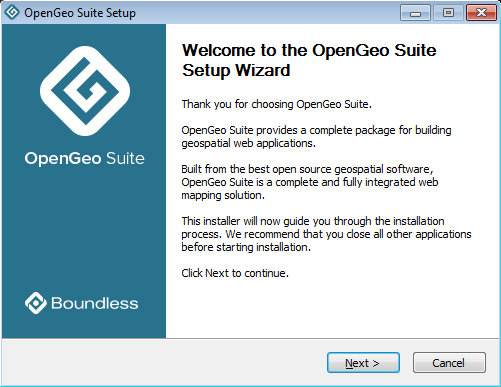
Welcome screen
Read the License Agreement then click I Agree.
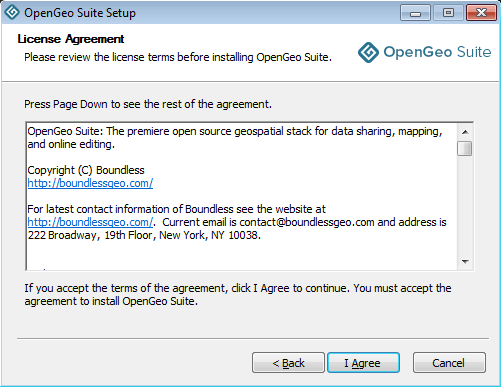
License agreement
Select the Destination folder where you would like to install OpenGeo Suite, and click Next.
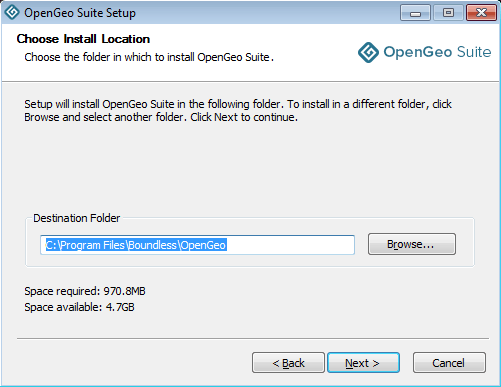
Destination folder for the installation
Select the name and location of the Start Menu folder to be created, and click Next.
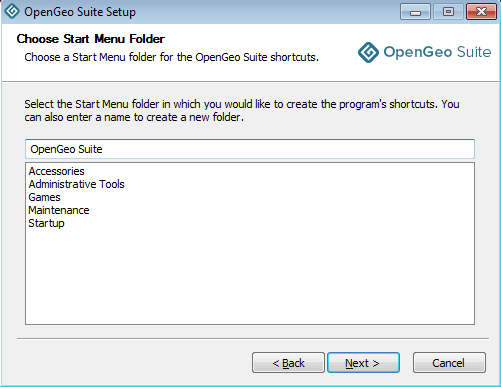
Start Menu folder to be created
Select the components you wish to install, and click Next.
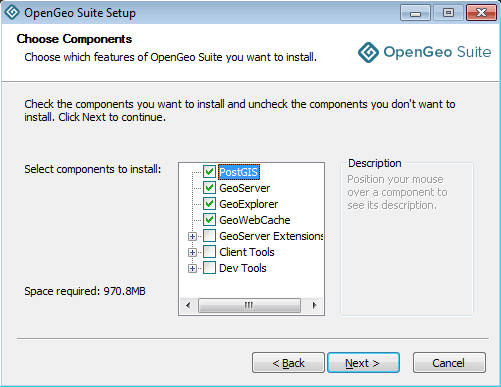
Component selection
Note
See Components for more details on available components.
Click Install to perform the installation.
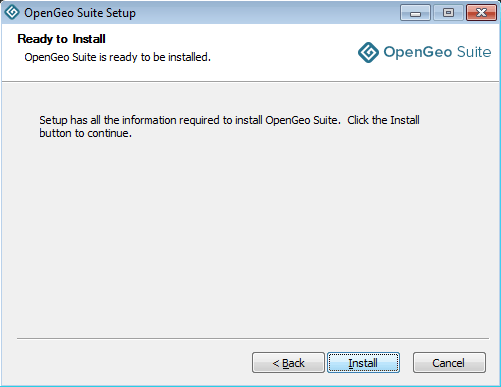
Ready to install
Please wait while the installation proceeds.
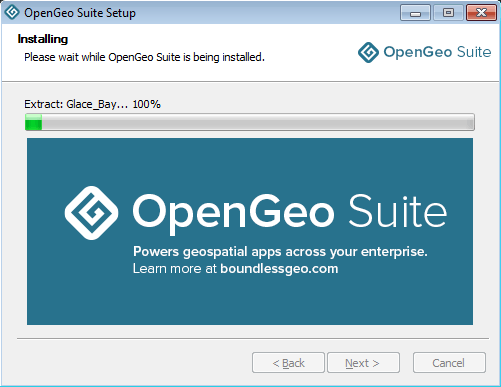
Installation
After installation, click Finish.
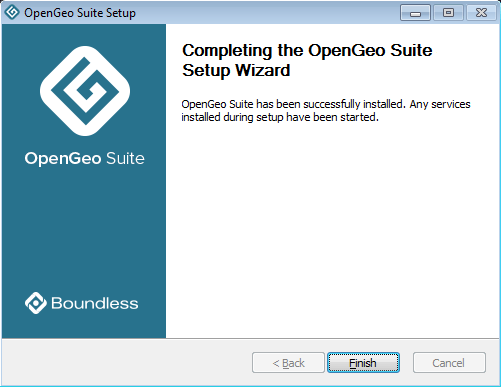
OpenGeo Suite successfully installed
After installation¶
Installation is now complete. Please see the section on After installation: Working with OpenGeo Suite for Windows to continue.