Upgrading to OpenGeo Suite Enterprise¶
This section describes how to upgrade OpenGeo Suite to OpenGeo Suite Enterprise on Windows.
Note
OpenGeo Suite Enterprise can only be obtained through Boundless. Please contact us for information on how to purchase OpenGeo Suite Enterprise.
System requirements¶
The following Windows versions are supported:
- Windows Vista
- Windows 7
- Windows 8
- Windows 10
- Windows Server 2008
- Windows Server 2012
OpenGeo Suite has the following system requirements:
- Memory: 1GB minimum (2GB recommended)
- Disk space: 1.2GB minimum (plus extra space for data)
- Browser: Internet Explorer, Firefox, Chrome
- Permissions: Administrative rights
- Software: .NET Framework 4.5 (Download)
Upgrade process¶
Warning
OpenGeo Suite Enterprise for Windows requires .NET Framework 4. Installation will fail if not present.
To upgrade, you must first uninstall your current version of OpenGeo Suite. Your data and settings will be preserved.
Double-click the
OpenGeoSuiteEnterprise.exefile.At the Welcome screen, click Next.
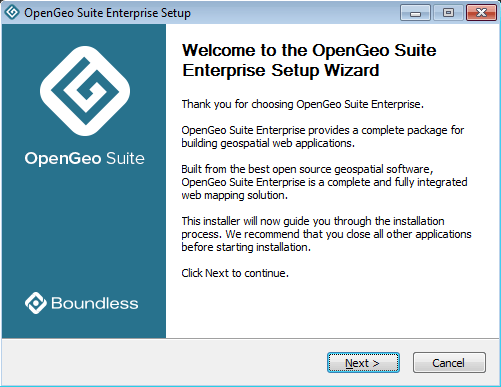
Welcome screen
Read the License Agreement then click I Agree.
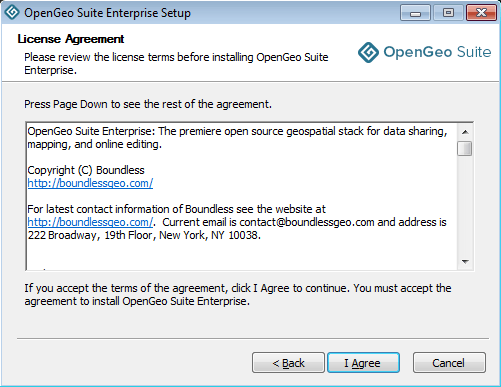
License agreement
Select the Destination folder where you would like to install OpenGeo Suite Enterprise, and click Next.
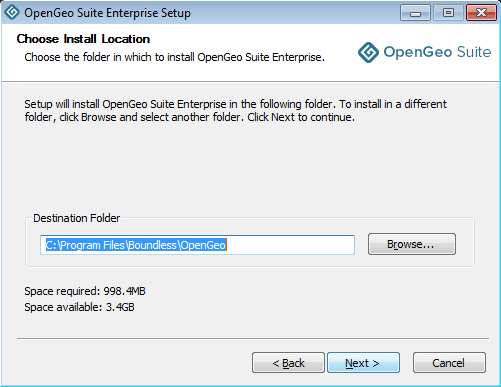
Destination folder for the installation
Select the name and location of the Start Menu folder to be created, and click Next.
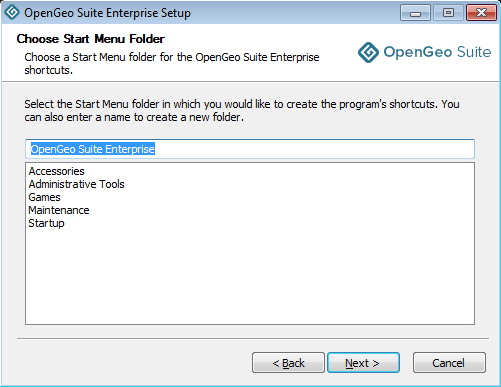
Start Menu folder to be created
Select the components you wish to install, and click Next.
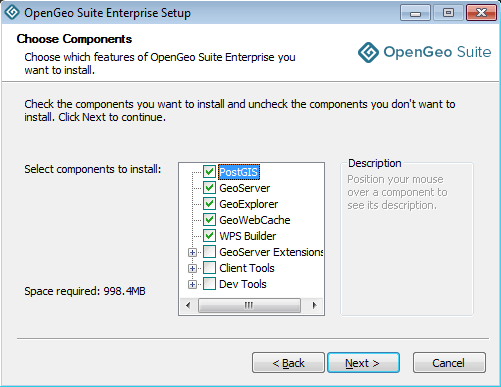
Component selection
Note
See Components for more details on available components.
Click Install to perform the installation.
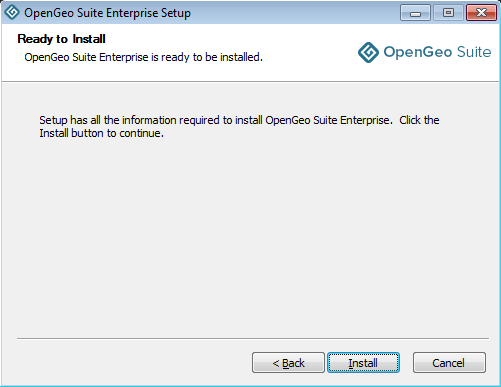
Ready to install
Please wait while the installation proceeds.
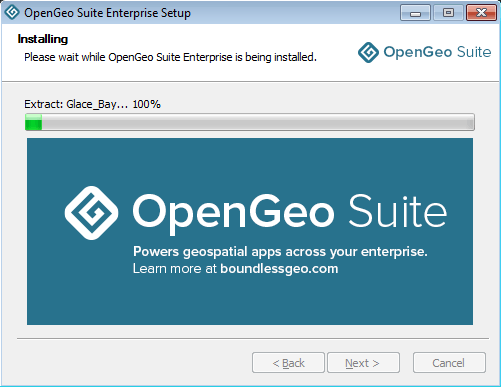
Installation
After installation, click Finish.
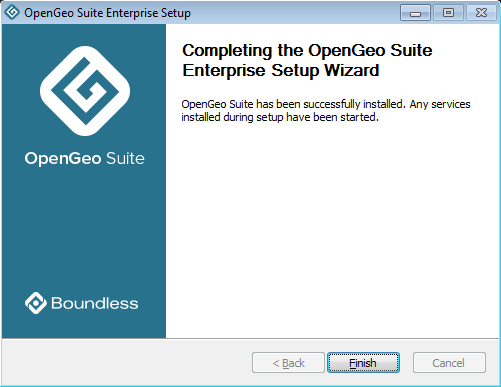
OpenGeo Suite Enterprise successfully installed
After upgrade¶
The upgrade is now complete. Please see the section on After installation: Working with OpenGeo Suite for Windows to continue.