Installation¶
This section will describe how to install the OpenGeo Explorer plugin.
With Boundless QGIS¶
The OpenGeo Explorer plugin comes preinstalled with Boundless QGIS for OpenGeo Suite. No installation is necessary.
To access OpenGeo Explorer, navigate to the OpenGeo menu and select OpenGeo Explorer.
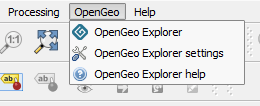
OpenGeo Explorer menu
Custom install¶
Note
This section is only for when installing OpenGeo Explorer on a version of QGIS that isn’t released by Boundless. It is included here as a convenience.
The OpenGeo Explorer plugin requires QGIS version 2.8 or higher to run, and is installed using the QGIS Plugin Manager.
In QGIS, navigate to .
Click Settings
Scroll down to the bottom and click Add.
Add the following repository to the list of plugin repositories:
- Name: Boundless plugin repository
- URL: http://qgis.boundlessgeo.com/plugins.xml
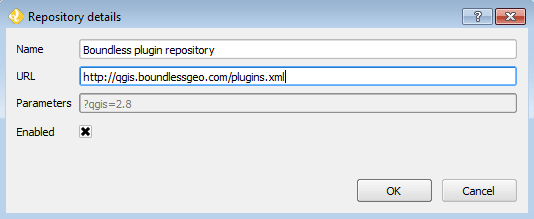
Adding a new plugin repository
Click OK.
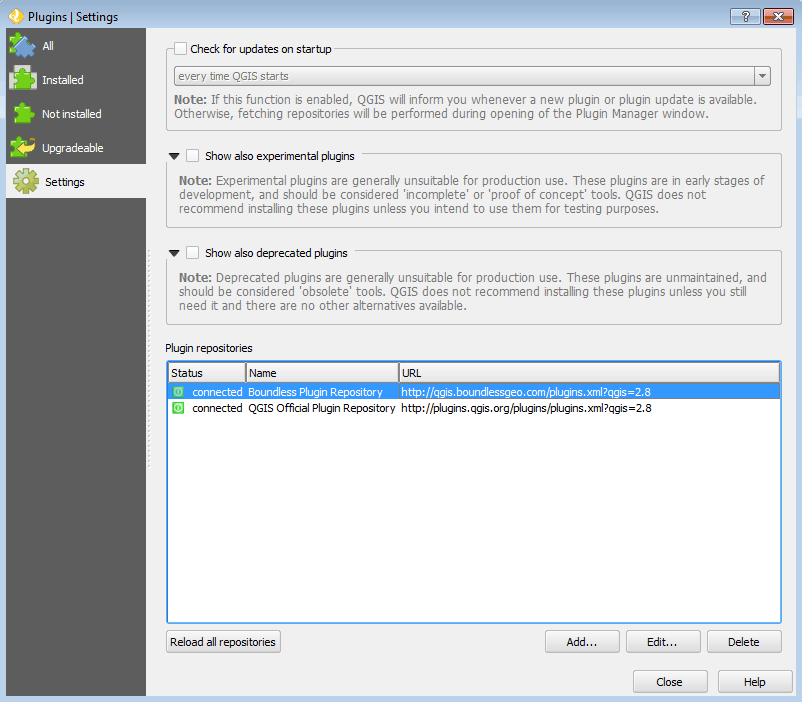
New plugin repository added successfully
With the Boundless repository added, the OpenGeo Explorer plugin will now be available to be installed. Click All to see a list of all plugins.
You should see one titled OpenGeo Explorer. Select it and click Install plugin.
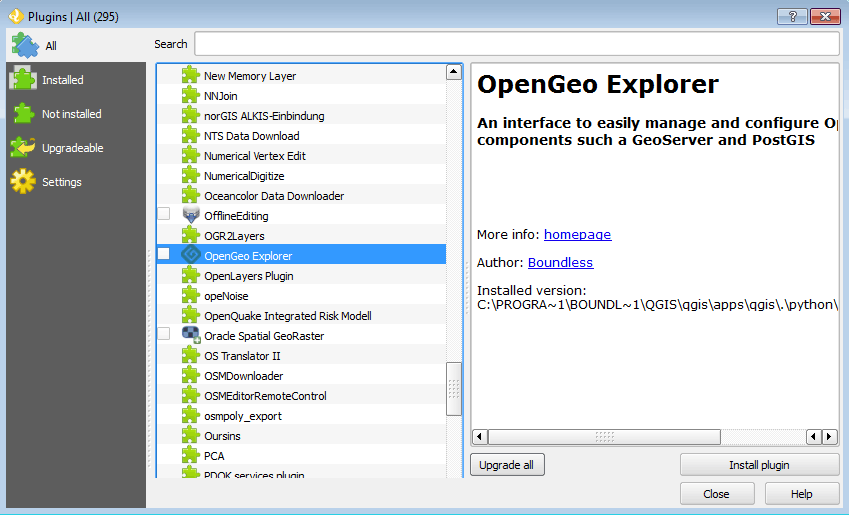
OpenGeo Explorer in the list of plugins
The plugin will be installed. To verify that installation was successful, you should see a new menu in the QGIS menu bar called OpenGeo.
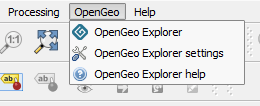
OpenGeo Explorer menu