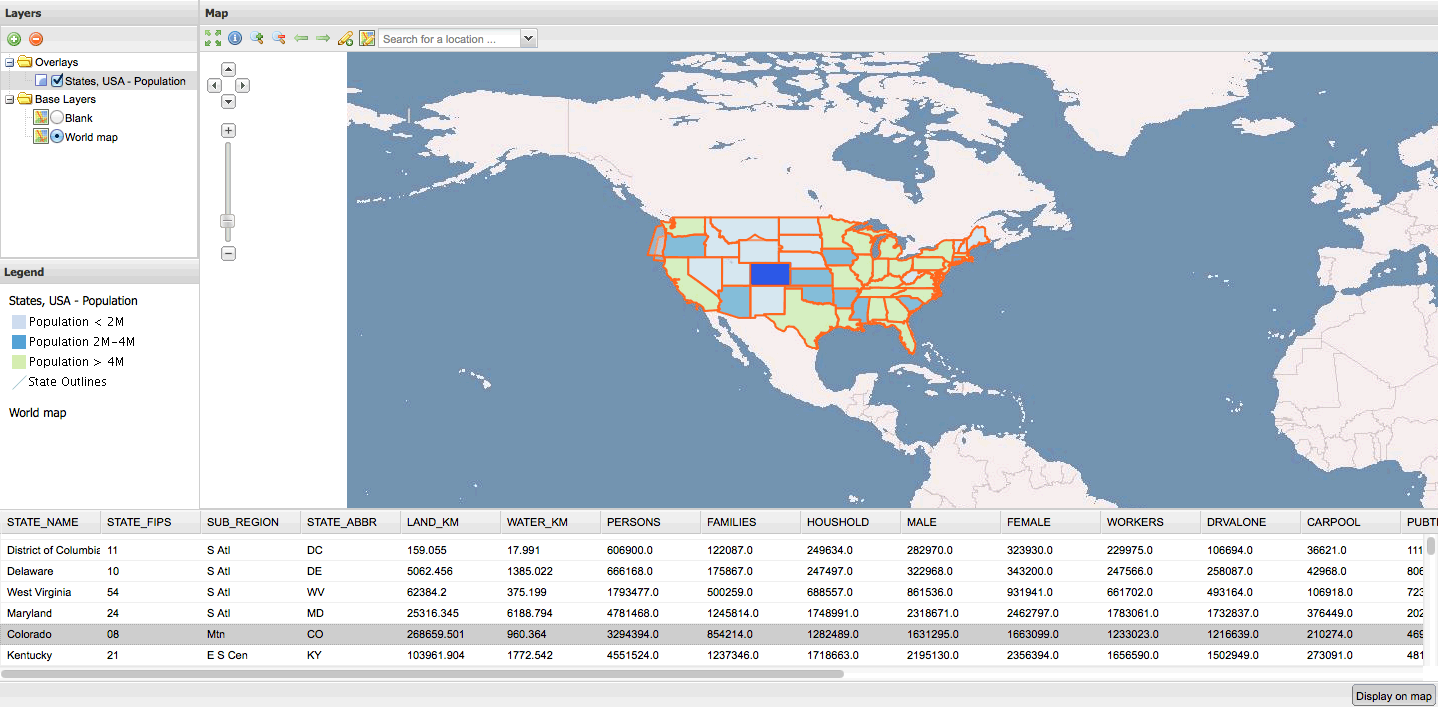Adding a feature grid¶
A feature grid can be used to show the features in a table (as well as in the map).
In the API documentation, find the gxp.plugins.FeatureGrid tool. This provides the functionality for creating a table of features. The ptype for gxp.plugins.FeatureGrid is gxp_featuregrid.
First we will need to create a Ext container for the grid in the layout. Open up app.js and edit the items section of portalConfig by adding a container in the ‘south’ region:
{
id: "south",
xtype: "container",
layout: "fit",
region: "south",
border: false,
height: 200
}
Then go to the tools section, and add a feature grid:
{
ptype: "gxp_featuregrid",
featureManager: "states_manager",
outputConfig: {
loadMask: true
},
outputTarget: "south"
}
The grid will still be empty, since the feature manager only loads a feature in our current application when there is a click on the map matching a state. So go to the feature manager section in app.js, and add autoLoadFeatures: true to the feature manager’s configuration (gxp_featuremanager):
autoLoadFeatures: true
At the top of app.js, add plugins/FeatureGrid.js as dependency:
* @require plugins/FeatureGrid.js
Restart the application and reload the browser. Now there will be a feature grid in the bottom of the application, which is initially loaded with all the states:
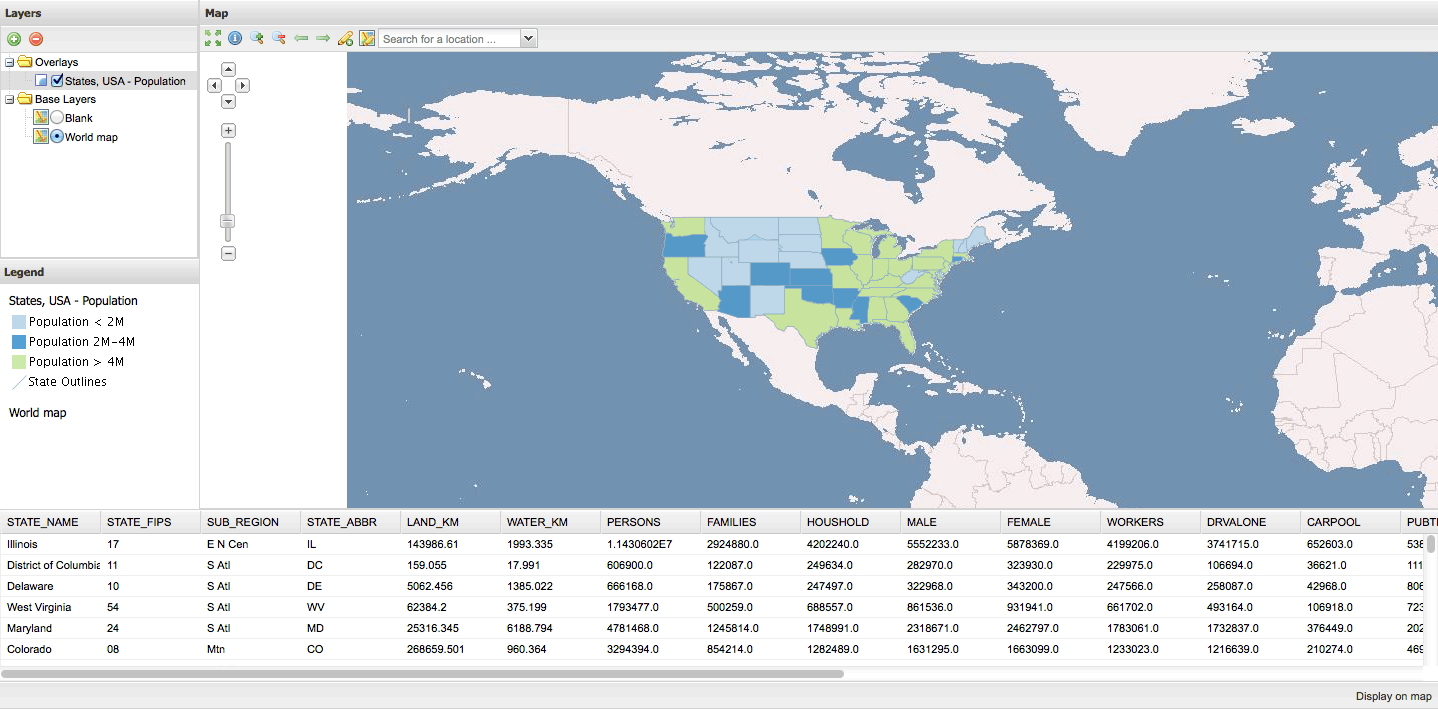
When the button Display on map is pressed, all the features are rendered client-side, and when walking through the grid the respective state is highlighted in the map: